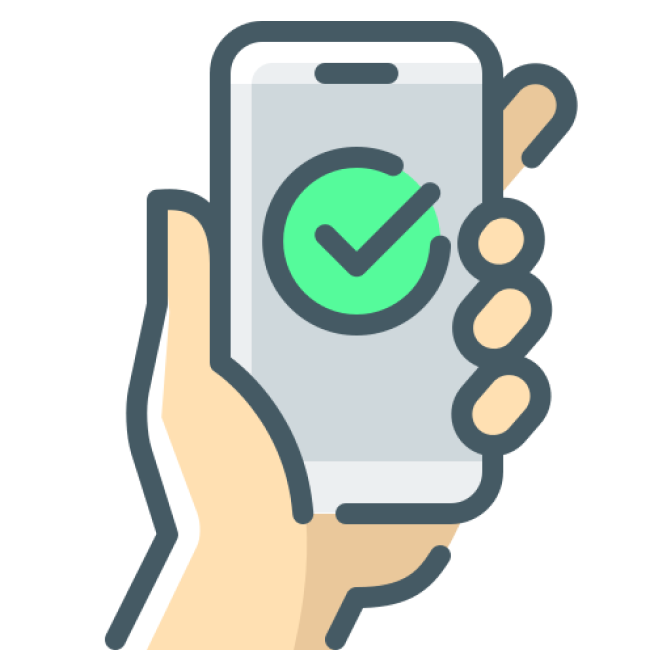
 by Ricardo Macario - 31 May, 2023 - 4 min
by Ricardo Macario - 31 May, 2023 - 4 minIn this tutorial, I'll show you how to integrate your Google Calendar with WhatsApp.
For each event in your calendar, the integration will allow you to:
Automatically confirm guest attendance
Send reminder messages on the day of the event
Here is an example of a confirmation message:
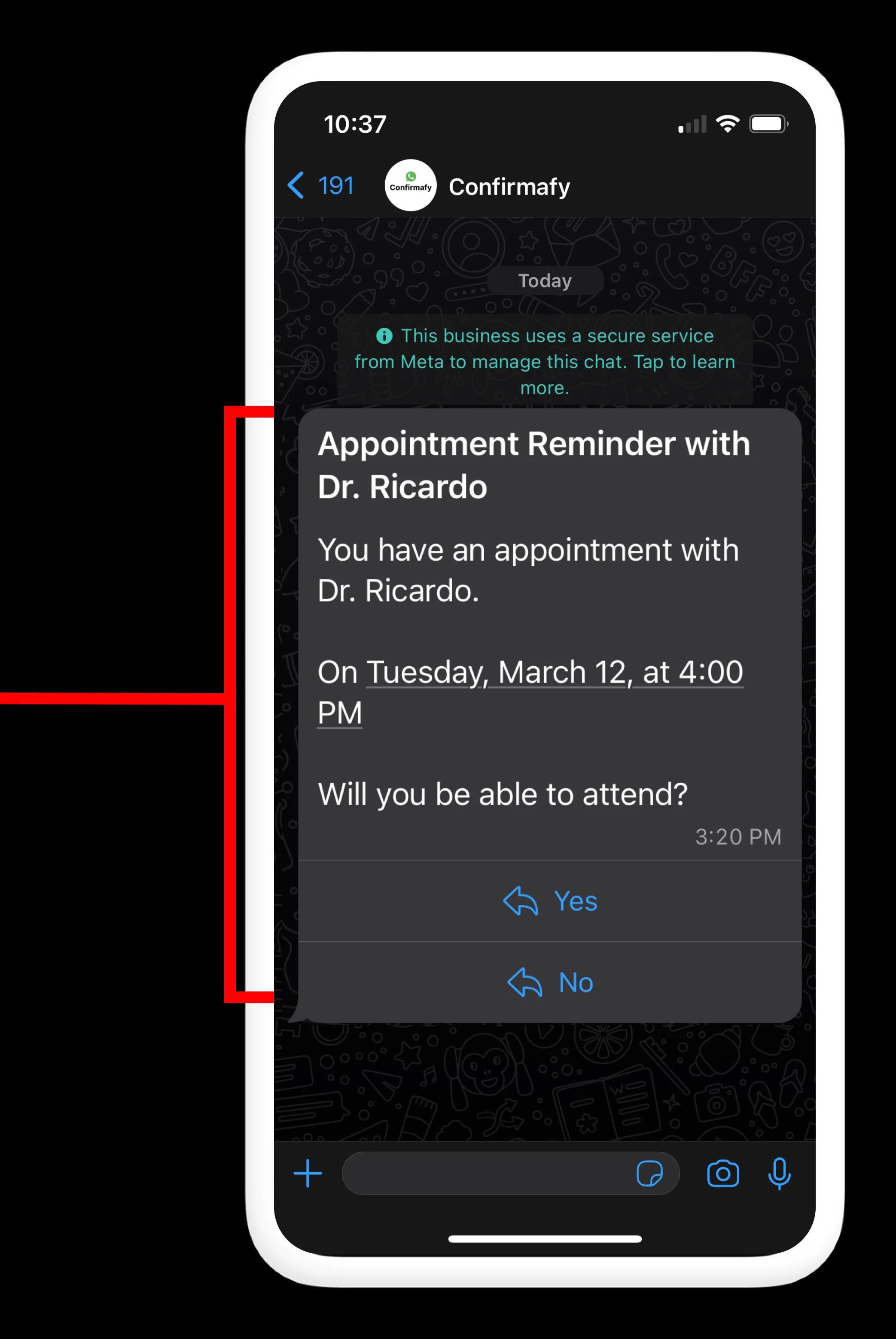
Google Calendar does not offer a native way to do the integration. So we're going to use a service called Confirmafy.
The steps to perform the integration are:
Connect your Google Calendar to WhatsApp with Confirmafy
Configure the WhatsApp message template
Create events in Google Calendar with the guest's WhatsApp number
Monitor your Google Calendar
Confirmafy takes care of connecting your Google Calendar to WhatsApp.
First, create an account at Confirmafy.
Once you're registered, click the following button and choose the Google calendar where you'll create the events:
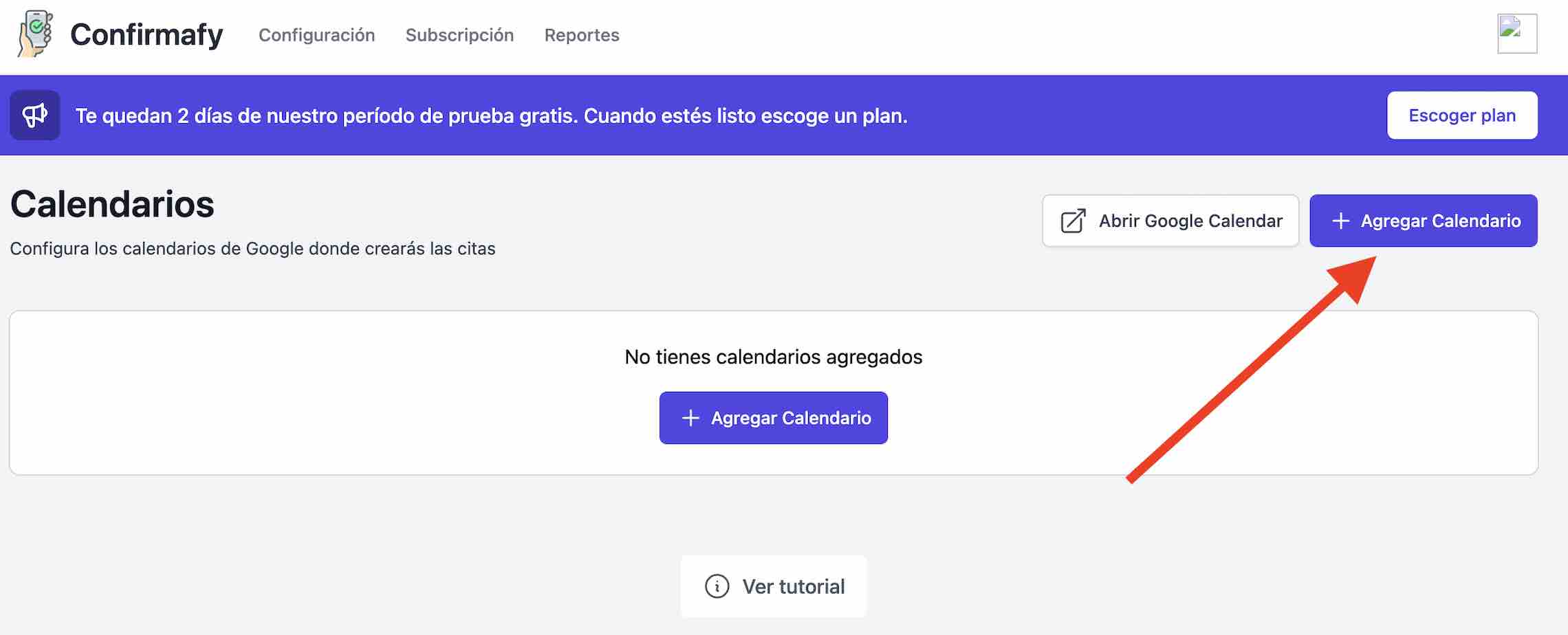
You can associate more than one calendar and have each calendar have its own WhatsApp template
The next step is to set up the WhatsApp template. The template is the message that will be sent to the WhatsApp number associated with the event. You can customize your template to include the information you want, such as the name of your company and the reason for the meeting.
Here is what the template looks like for a dentist:

You can play with the Confirmafy settings because it allows you to do much more. You can configure it to send a second message on the day of the event to decrease the chances that the person does not attend your meeting.
The last step is to start creating events in your Google Calendar as you always have.
The only difference is that you must add the WhatsApp number of the person in the title or description of the event so that Confirmafy knows who to send the message to. Here's an example:
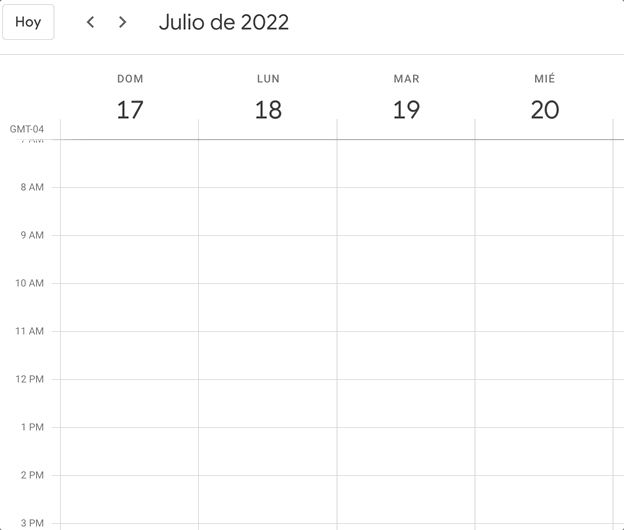
A person confirms attendance by saying yes or no. Depending on their response, Confirmafy will update your event in Google Calendar with a symbol:
🟡 Yellow: Means that Confirmafy sent the WhatsApp message but the person has not responded
🟢 Green: Means that the person confirmed attendance
🔴 Red: Means that the person canceled their attendance
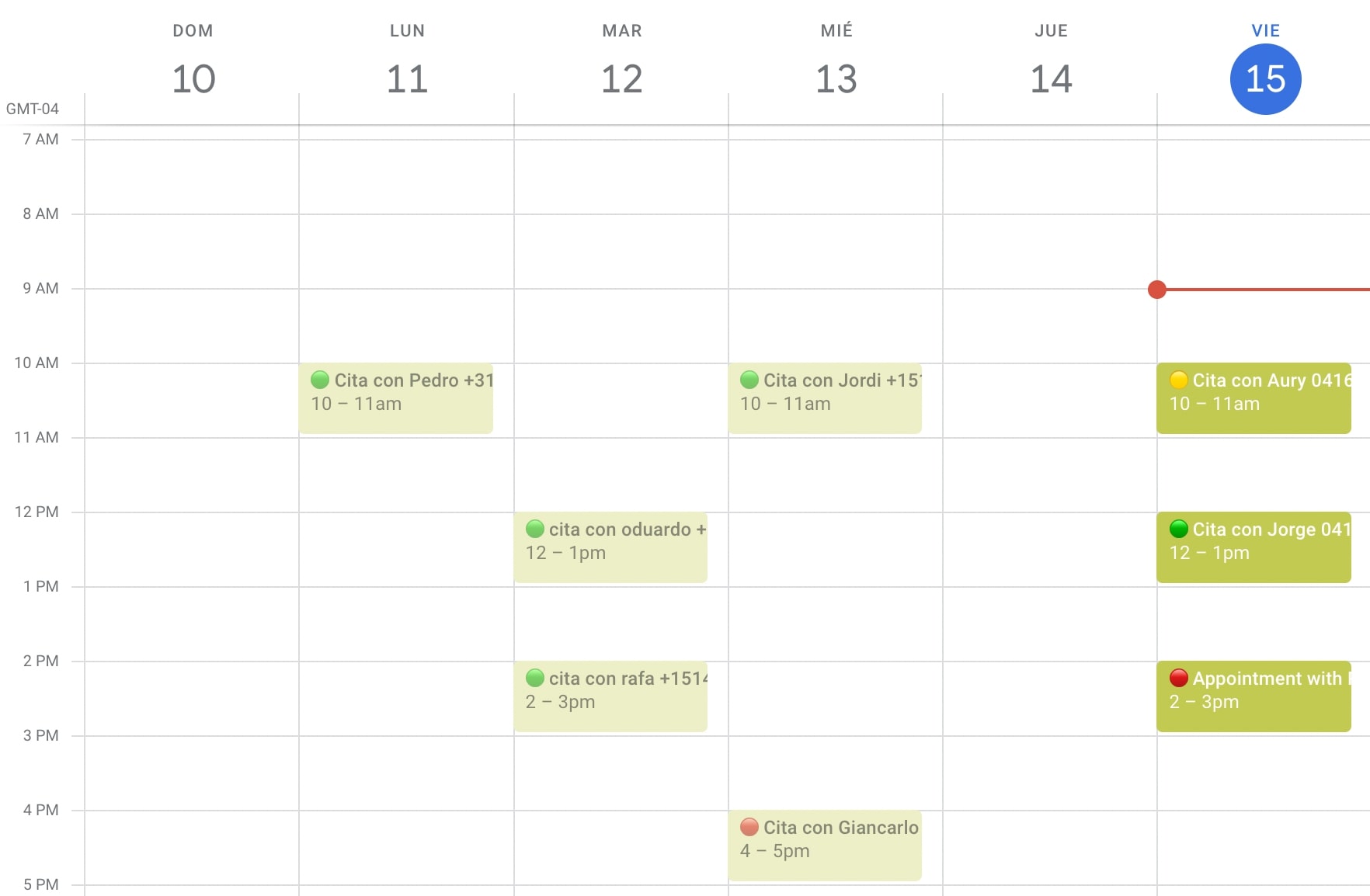
And that's it, it's that easy. You now have your Google Calendar integrated with WhatsApp. Here's a summary:
Register at Confirmafy
Associate your Google calendar
Set up the WhatsApp message template
Create events in your Google Calendar with the WhatsApp number of the event's guest
Monitor your calendar
Here's the link to register for Confirmafy:
App to Integrate Google Calendar with WhatsApp